QuickBooks: Accounting Software
for Small and Medium Business
Unlock stress-free bookkeeping for your business and say bye bye accounting headaches with QuickBooks.

Unlock stress-free bookkeeping for your business and say bye bye accounting headaches with QuickBooks.

Managing finances can be a daunting task. But technology has made things much easier, and one of the most popular solutions out there is Quickbooks. If you've heard of it, but don't know what it is or how it can help, then this guide is for you.
Quickbooks is essential accounting software that has revolutionized the way businesses manage their finances. It is versatile software that is suitable for businesses of all sizes and types, and it can be customized to meet specific accounting needs.
If you are looking to streamline your accounting processes, then Quickbooks is the way to go. This complete guide will give you a comprehensive overview of Quickbooks, its features, and how it can benefit your business.
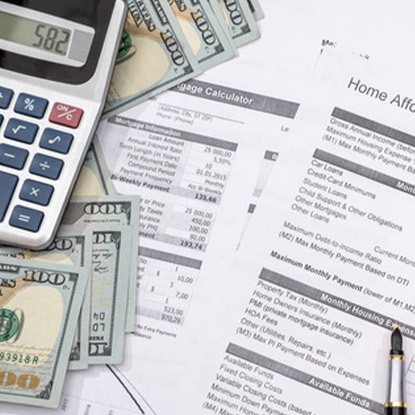
with Quickbooks and invoice automation integration by Artsyl. Save time, reduce errors, and improve your cash flow.
Quickbooks is an accounting software that helps businesses manage their finances. It lets users perform tasks such as creating invoices, tracking expenses, and generating financial reports.
Quickbooks comes with a range of features that help businesses manage their finances effectively. These features include tracking expenses, managing bills and payments, creating invoices and estimates, managing inventory, and producing financial reports. Quickbooks also has a feature to schedule and pay bills, inventory management, and payroll.
Quickbooks integrates with other software such as Microsoft Excel, Square, and PayPal to provide a complete solution for businesses. Quickbooks can be accessed online or downloaded as an application on your computer.
Quickbooks is a cloud-based accounting software that helps small and medium-sized businesses manage their financial operations. It allows you to track your income and expenses, create and send invoices, manage your accounts receivable and payable, create financial reports, and handle payroll, all in one place.
Quickbooks software also integrates with other popular tools such as PayPal, Shopify, and Square.
QuickBooks is a popular accounting software package developed and marketed by Intuit. It is designed to help small and medium-sized businesses with managing their finances, including invoicing, payroll, inventory, and financial reporting.
QuickBooks is available in several versions, each designed to meet the specific needs of different types of businesses. It is used by millions of businesses worldwide, making it one of the most widely used accounting software solutions on the market.
In 1984, Intuit launched its first product, Quicken, which was a personal finance management tool. Quicken was an immediate success, and it helped Intuit establish itself as a leading software company in the personal finance industry.
Building on the success of Quicken, Intuit released QuickBooks in 1992, targeting small business owners who needed a tool to help them manage their finances. QuickBooks was an immediate success, and it quickly became the leading accounting software for small businesses.
Over the years, Intuit continued to improve QuickBooks, adding new features and capabilities to meet the changing needs of its users. In 2002, Intuit launched QuickBooks Online, a cloud-based version of QuickBooks that allowed users to access their financial data from anywhere, at any time.
Today, QuickBooks is used by millions of businesses worldwide, making it one of the market's most widely used accounting software solutions. Intuit has continued to innovate and improve QuickBooks, releasing new versions of the software and adding new features and capabilities to meet the changing needs of its users.
As you can see, QuickBooks has a long and successful history, dating back to the early 1990s. Its success is a testament to its usefulness and reliability as a financial management tool for businesses of all sizes.
Looking to streamline your order management process and improve your business efficiency?
Quickbooks and order automation can help. Automate your order entry and processing while keeping your accounting up-to-date.
Book a demo now
QuickBooks is an essential tool for businesses of all sizes, from small startups to larger enterprises. Here are some Quickbooks benefits that explain why:
As you can see, QuickBooks is an important tool for businesses of all sizes, providing a range of benefits that can help businesses streamline their financial management, improve their financial reporting, manage cash flow, prepare for taxes, and scale their operations.
Quickbooks offers various pricing plans depending on your business needs. Currently, the most popular plan is Quickbooks Online, which starts at $25 per month. However, other plans are available for specific business types, such as Quickbooks Self-Employed, Quickbooks Desktop, and Quickbooks Enterprise.
Quickbooks is designed for small and medium-sized businesses across various industries, including retail, healthcare, real estate, and professional services.
Whether you're a senior stakeholder or an owner of a small business, Quickbooks can help you streamline your financial operations and enable you to focus on growing your business.
Say goodbye to manual data entry and hello to seamless integration with Quickbooks and invoice automation by Artsyl. Get started today and see the difference in your business efficiency and profitability.
Book a demo now
If you are new to QuickBooks, getting started can seem overwhelming. Here are some basic steps to help you get started with QuickBooks.
The first step in getting started with QuickBooks is to determine your business needs. What are your accounting requirements? Do you need to track inventory? Do you need to create and send invoices? By determining your business needs, you can select the appropriate version of QuickBooks to meet your needs.
QuickBooks comes in various versions, depending on the size and budget of your organization. As a CFO, you need to choose the right version based on your organization's needs. The different versions of QuickBooks include the following:
Quickbooks versions meet the needs of different businesses. Quickbooks Online is a cloud-based version that allows users to access their company's data from anywhere with internet access.
Quickbooks Pro is a desktop version suitable for small businesses with a maximum of three users.
Quickbooks Premier is suitable for mid-sized businesses, while Quickbooks Enterprise is designed for large businesses that require advanced features and support.
The QuickBooks interface can seem overwhelming at first, but once you understand the layout and navigation, it becomes much easier to use. Here is a guide to help you navigate the QuickBooks interface:
By familiarizing yourself with these areas, you can easily manage your business finances and get the most out of QuickBooks.
Setting up your QuickBooks account is an important step in getting started with the software. Here are some basic steps to help you set up your QuickBooks account:
Once you have chosen the appropriate version of QuickBooks, you can sign up for an account. This involves creating a username and password and providing your business information.

After you have signed up for QuickBooks, you can customize your company settings. This includes entering your company name, address, phone number, email address, and website.
QuickBooks uses a chart of accounts to categorize your business transactions. Customizing your chart of accounts is important to match your business needs and accounting requirements. QuickBooks allows you to connect your bank accounts and credit cards, making tracking your business transactions even easier. This involves entering your account information and verifying your accounts.
If you sell products or services, setting them up in QuickBooks is important. This involves entering the product or service name, description, and price. QuickBooks allows you to track your customers and vendors. This involves entering their contact information and creating customer and vendor profiles. You can also customize your invoices in QuickBooks to maintain a professional image.
By following these basic steps, you can set up your QuickBooks account and begin easily managing your business finances.
Customizing your QuickBooks chart of accounts is an important step in setting up your QuickBooks account. The chart of accounts is a list of all the accounts you will use to track your business transactions, and customizing it will help you categorize your transactions in a way that makes sense for your business.
Here are some basic steps to help you customize your QuickBooks chart of accounts:
Having a customized chart of accounts allows you to keep better track of your business transactions.
Are you tired of manual order processing and the risk of errors and delays? Quickbooks and intelligent order automation by Artsyl can help you simplify your business operations and grow your business.
Book a demo now
Once you have set up your account and customized your chart of accounts, you can begin entering your business transactions. This includes invoices, expenses, and payments.
Entering your business transactions into QuickBooks is important in managing your finances. Here are some basic steps to help you enter your QuickBooks business transactions:
By following these basic steps, you can ensure that your financial records are accurate and up-to-date.
Reconciling QuickBooks accounts is an important process in ensuring the accuracy of your financial records. Reconciling involves comparing your QuickBooks transactions with your bank or credit card statements and making sure that they match. Here are some basic steps to help you reconcile your QuickBooks accounts:

It is important to ensure the accuracy of your financial records and to manage your business finances effectively by following these basic steps.
s a business owner, you probably know how challenging it is to keep track of all your financial records. Even with high-tech QuickBooks accounting software, you may feel overwhelmed by the amount of data available to you. Fortunately, QuickBooks reports can help you simplify this process by generating clear, concise reports highlighting key aspects of your business. In this article, we’ll explore how you can use QuickBooks reports to streamline your financial management.
Profit and loss reports are an essential tool for tracking your business finances. These reports give you a clear picture of your company's financial stability by detailing your revenue and expenses over a set period. Use the data to identify which expenses are eating into your profits and adjust your spending behaviors to improve your bottom line. This report can be easily generated by selecting Reports > Profit & Loss.
Sales reports provide a detailed overview of your revenue trends, including information on best-selling products or services and the most effective promotional strategies. You can use this information to make specific, targeted adjustments to your business strategy to enhance your bottom line. QuickBooks allows you to filter your sales report by each customer, product, or category, making it easier to identify the areas that require improvement. Choose Reports > Sales > Sales by Customer Summary to generate these reports.
A balance sheet reports on your company's financial health by tracking your assets, liabilities, and equity. This report helps you to manage cash flow, determine what needs to be paid, and monitor the overall financial health of your organization. Choose Reports > Company and Financial > Balance Sheet to generate this report.
One of the advantages of QuickBooks is that you can customize reports according to your business needs. QuickBooks offers a variety of customization options to change the layout, format, and content of your reports, offering a more personalized approach to your financial data. Quickbooks also offers an option to create report groupings for more effective ways of organizing data.
It's beneficial to schedule regular reports in the settings option in Quickbooks. Reports like new invoices, accounts updates, payables, purchase reports, and transaction logs can be scheduled for automatic sending per your preferred requirement. Doing this saves you time by not having to generate them manually and ensures accuracy in your reports.
With InvoiceAction, you can automate your invoice management from start to finish, including payment management and accounting. Get started today and see the difference in your business
efficiency and profitability.
Book a demo now
Every business is unique and may have specific requirements that are not covered by standard QuickBooks features. This is where customization comes into the picture. In this blog post, we will discuss how you can customize QuickBooks to meet your business needs.
The first step in customizing QuickBooks is to create customized forms. QuickBooks templates exist for various forms, such as invoices, estimates, purchase orders, and sales receipts. However, these templates may not match your brand identity or contain all the information you need to include.
By customizing these forms, you can add your logo, change the layout, and add or remove fields to make them more personalized.
QuickBooks provides a range of standard fields to capture data about your business transactions. However, there may be fields that are not relevant to your business or additional fields that you need to capture specific information. You can customize fields by adding or removing fields, changing the field type, and renaming fields to match your business terminology.
QuickBooks allows you to customize user permissions to control access to various features and data. User permissions can be customized by creating roles that define the level of access and the tasks that can be performed by each user.
This is particularly useful when you have multiple users in QuickBooks and need to control who can view or modify data.
QuickBooks can be integrated with other third-party software to streamline your business processes. Customizations can be made to integration configurations to ensure that data flows smoothly between QuickBooks and other systems. For example, you may need to set up a custom mapping to ensure that data is mapped correctly between systems.

Customizing QuickBooks can help you tailor the software to your specific business needs. QuickBooks customization requires some technical knowledge, but if you are not confident in your abilities, many service providers can help you with customizations.
In conclusion, customizing QuickBooks is a worthwhile investment that can help you optimize your business operations and stay ahead of the competition.
QuickBooks connectors are software tools or applications that allow other software systems to communicate and integrate with QuickBooks accounting software. They act as a bridge between QuickBooks and other third-party applications or systems, allowing them to share data and streamline workflows.
QuickBooks connectors typically use application programming interfaces (APIs) provided by QuickBooks to establish a connection and enable the transfer of data between systems. They can automate processes like data entry, invoice creation, and payment processing, eliminating the need for manual data entry and reducing errors.
Some examples of QuickBooks connectors include Zapier, which allows you to connect QuickBooks with other apps, and Artsyl, which integrates with QuickBooks to expand its invoice and order management capabilities. Let’s take a closer look.
The combination of docAlpha and QuickBooks provides an efficient solution for automated document processing and accounting. The docAlpha platform is seamlessly integrated with both QuickBooks and QuickBooks Online versions and supports various accounting documents. This automation of document flow can significantly enhance your company's performance, resulting in faster growth and a well-coordinated operation.
QuickBooks Export Connector allows for the export of invoices, sales orders, bills, credit memos, checks, and other critical documents to QuickBooks ERP. The docAlpha Export Connector ensures a smooth and effortless transfer of data to your QuickBooks ERP, saving you time and reducing errors.
With the Asynchronous Export feature, docAlpha users can send documents to QuickBooks ERP even when the company is not connected, providing secure data handling and the flexibility to work with multiple QuickBooks companies in any order dictated by business needs.
Validation checks against QuickBooks ERP, such as Duplicate Invoices Check and Data Validation against DB, can be performed using the QuickBooks Export Connector, ensuring the high quality of data entering your QuickBooks database.
When configuring workflow in docAlpha, you can auto-generate verification profiles from the structure of your QuickBooks database, simplifying the workflow configuration and its integration into your ERP document flow. This feature is especially useful for QuickBooks and QuickBooks Online, eliminating the need for adjustments to your ERP and enabling docAlpha to auto-adjust to meet the specific requirements of your accounting setup on the QuickBooks ERP side.
Are you tired of managing your business documents manually and struggling to keep your accounting in order? Quickbooks-InvoiceAction integration can help. You can streamline your entire financial workflow by integrating Quickbooks and InvoiceAction with your business documents.
Book a demo now
QuickBooks is perhaps one of the most well-known accounting software across the globe. This is because it has a range of features to suit the needs of small to medium-sized businesses. However, did you know that QuickBooks has a range of add-ons that can take your business to the next level?
QuickBooks add-ons are programs or applications that integrate with QuickBooks and provide additional functionality. Here is an overview of some of the most popular QuickBooks add-ons and how they can help your business.
TSheets is a time-tracking app that makes it simple for businesses to track employee hours. TSheets integrates with QuickBooks, automatically syncing employee timesheets. This streamlines payroll, increases accuracy, and saves managers time.
Fathom is a financial analysis add-on that provides advanced analytics to help analyze market trends and company performance. The software features a range of analysis tools such as ratios, trend charts, and benchmarking to give visibility into your company's health.
Bill.com is an online bill payment and management system that streamlines payments and saves time. With Bill.com integration, businesses can efficiently manage their accounts payable and receivable directly within QuickBooks. This add-on eliminates the need for manual data entry, saves time, and ensures accuracy.
Expensify is an expense management app designed to streamline the expense reporting process. With Expensify QuickBooks integration, businesses can sync their expenses from credit cards, track receipts, and keep track of their mileage. This improves accuracy, saves time, and streamlines the expense reporting process.
BigTime is a highly customizable time-tracking and billing solution that syncs with QuickBooks. The add-on is ideal for businesses that need to manage time expenses, projects, and billing in real time. BigTime provides deep insights into key metrics such as project profitability and resource utilization. The app enables you to make informed decisions and boost profitability.

QuickBooks add-ons can take your business to the next level. They provide additional functionality to help streamline processes, improve accuracy, and provide deep insights for better decision-making. These are just a few of the many QuickBooks add-ons that can help you maximize your business potential. Take the time to research QuickBooks add-ons that can benefit your business and see the difference they can make.
Quickbooks Support is available to help users with any issues they encounter while using the software. Quickbooks support includes phone support, email support, and community forums. Users can also access Quickbooks product tutorials, webinars, and self-help articles to learn how to use the software effectively.
As we know, QuickBooks ensures cost-effective bookkeeping and accounting that solves problems without breaking the bank. With the rising costs of hiring accounting personnel, software support provides companies with solutions that fit their budget while ensuring accurate and efficient financial management. By investing in QuickBooks support, businesses save on training and personnel costs, leaving more funds for maneuvering business operations.
QuickBooks software may sometimes present challenges to businesses that don’t have extensive knowledge and skills. QuickBooks Support provides professional technical assistance by trained and certified QuickBooks professionals who can handle software issues and troubleshoot all sorts of technical problems. They offer expert guidance to users in navigating the QuickBooks software while dealing with technical difficulties, eventually improving productivity and accelerating business growth.
With this guide, accounting professionals and even beginners can effectively implement QuickBooks into their financial activities. Understanding the importance of QuickBooks, choosing the right version, customization, staff training, and the use of additional apps and add-ons can go a long way to improving your financial management capabilities.
QuickBooks has revolutionized how businesses handle finance, boosting efficiency and increasing transparency. We hope that our guide has been informative and useful to accountants and bookkeepers looking to improve their financial processes.
Put your accounting in order and stop managing your sensitive business documents manually. Quickbooks-InvoiceAction integration with your business documents can streamline your financial workflow and help avoid costly accounting errors.
Book a demo now
To get started with Quickbooks, you will need to create an account on the Quickbooks website and choose a subscription plan. You can then download the Quickbooks software onto your computer and start setting up your account and entering your financial data.
Several versions of QuickBooks are available, including QuickBooks Online, QuickBooks Desktop, QuickBooks Self-Employed, and QuickBooks Mac.
The cost of QuickBooks varies depending on the version and subscription plan you choose. QuickBooks Online plans start at $25/month, while QuickBooks Desktop plans start at $299.99/year.
Some of the benefits of using QuickBooks include streamlined financial management, improved accuracy in financial reporting, and the ability to make informed business decisions based on real-time financial data.
Yes, QuickBooks payroll services allow businesses to manage their payroll and pay their employees.
Many users find QuickBooks easy to use, although there can be a learning curve for those who are new to accounting software.
Yes, QuickBooks integrates with many other software applications, including payment processing services, point-of-sale systems, and customer relationship management (CRM) software.
Yes, the Quickbooks tax compliance feature generates financial reports that you can use to prepare your tax returns. QuickBook software also has built-in tax features that can help you stay compliant with tax laws and regulations.
Quickbooks security measures protect your data, including encryption, firewalls, and multi-factor authentication. Your data is stored on secure servers and is backed up regularly to ensure its safety.
Yes, you can access Quickbooks on mobile devices using the Quickbooks mobile app, which is available for both iOS and Android devices. Quickbooks mobile app allows you to view your financial data, create and send invoices, and manage your expenses on the go.

Yes, QuickBooks allows multiple users to access the same account, although additional fees may apply for additional users.
Yes, you can use Quickbooks even if you don't have any accounting experience. The software is designed to be user-friendly and intuitive, with step-by-step guides to help you set up your account and get started.
QuickBooks offers a variety of support options for users, including online chat support, phone support, and a knowledge base with helpful articles and tutorials.